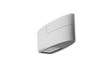Model Search
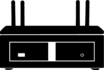
Wireless presentation & collaboration systems
Cynap Pro
Cynap Core Pro
Cynap Pure Pro
Cynap Pure
Cynap Pure Mini
Cynap Pure Receiver
Cynap Pure SDM

Visualizers and document cameras
Technical Support
Please note down the serial number of your unit before you call. This is important to us so we can check the hardware/software components in our database and the device warranty status.
Contact us
Please select the appropiate contact according to your location:
WolfVision Austria - HQ
WolfVision USA
WolfVision Japan
WolfVision Singapore